Track your eWeLink 1 Channel Switch usage on Google spreadsheet
Start today
Other popular eWeLink Smart Home workflows and automations

- Ewelink turns on/off 2 Switches of 3 channells at sunset

- Save data on sheet
- Use one channel to trigger another channel of Sonoff 4ch switch

- When it's bedtime, turn your eWeLink 4 Channels Plug on or off

- Turn on charger when phone battery is low

- Attiva il Sonoff Basic quando la telecamera Ezviz rileva un movimento
- Turn on or off your eWeLink 4 Channels Switch when you get close to home

- Sonoff Dual sunrise based control

Useful eWeLink Smart Home and Wireless Tag integrations
Triggers (If this)
 4-Channel Plug turned on or offThis trigger fires when your eWeLink Support 4-Channel Plug is turned on or off.
4-Channel Plug turned on or offThis trigger fires when your eWeLink Support 4-Channel Plug is turned on or off. Tag is movedThis Trigger fires when specified motion sensor tag(s) armed in motion detection mode, have moved.
Tag is movedThis Trigger fires when specified motion sensor tag(s) armed in motion detection mode, have moved. 3-Channel Plug turned on or offThis trigger fires when your eWeLink Support 3-Channel Plug is turned on or off.
3-Channel Plug turned on or offThis trigger fires when your eWeLink Support 3-Channel Plug is turned on or off. Door or window is openedThis Trigger fires when a specified motion sensor tag(s) or reed sensor(s) detect that a door or window is open.
Door or window is openedThis Trigger fires when a specified motion sensor tag(s) or reed sensor(s) detect that a door or window is open. 2-Channel Plug turned on or offThis trigger fires when your eWeLink 2-Channel Plug is turned on or off.
2-Channel Plug turned on or offThis trigger fires when your eWeLink 2-Channel Plug is turned on or off. Door or window is closedThis Trigger fires when a specified motion sensor tag(s) or reed sensor(s) detect that a door or window is closed.
Door or window is closedThis Trigger fires when a specified motion sensor tag(s) or reed sensor(s) detect that a door or window is closed. 1-Channel Plug turned on or offThis trigger fires when your eWeLink Support 1-Channel Plug is turned on or off.
1-Channel Plug turned on or offThis trigger fires when your eWeLink Support 1-Channel Plug is turned on or off. Movement is detectedThis Trigger fires when specified PIR KumoSensor detects movement.
Movement is detectedThis Trigger fires when specified PIR KumoSensor detects movement. 4-Channel Switch turned on or offThis trigger fires when your eWeLink Support 4-Channel Switch is turned on or off.
4-Channel Switch turned on or offThis trigger fires when your eWeLink Support 4-Channel Switch is turned on or off. Motion sensor has timed outThis Trigger fires when specified PIR KumoSensor or regular motion sensor tag detects no movement for a time-out period.
Motion sensor has timed outThis Trigger fires when specified PIR KumoSensor or regular motion sensor tag detects no movement for a time-out period. 3-Channel Switch turned on or offThis trigger fires when your eWeLink 3-Channel Switch is turned on or off.
3-Channel Switch turned on or offThis trigger fires when your eWeLink 3-Channel Switch is turned on or off. Temperature is too highThis Trigger fires when a specified tag senses that its ambient temperature exceeds an upper threshold configured at temperature options screen inside the WirelessTag app.
Temperature is too highThis Trigger fires when a specified tag senses that its ambient temperature exceeds an upper threshold configured at temperature options screen inside the WirelessTag app. 2-Channel Switch turned on or offThis trigger fires when your eWeLink Support 2-Channel Switch is turned on or off.
2-Channel Switch turned on or offThis trigger fires when your eWeLink Support 2-Channel Switch is turned on or off. Temperature is too lowThis Trigger fires when a specified tag senses that its ambient temperature falls below an lower threshold configured at temperature options screen inside the WirelessTag app.
Temperature is too lowThis Trigger fires when a specified tag senses that its ambient temperature falls below an lower threshold configured at temperature options screen inside the WirelessTag app. 1-Channel Switch turned on or offThis trigger fires when your eWeLink Support 1-Channel Switch is turned on or off.
1-Channel Switch turned on or offThis trigger fires when your eWeLink Support 1-Channel Switch is turned on or off. Temperature returns to normalThis Trigger fires when a specified tag senses that its ambient temperature returns between the upper and lower thresholds configured at temperature options screen inside the WirelessTag app.
Temperature returns to normalThis Trigger fires when a specified tag senses that its ambient temperature returns between the upper and lower thresholds configured at temperature options screen inside the WirelessTag app. Smart Dimmer turned on or offThis trigger fires when your eWeLink Support Smart Dimmer is turned on or off.
Smart Dimmer turned on or offThis trigger fires when your eWeLink Support Smart Dimmer is turned on or off. Humidity or moisture is too highThis Trigger fires when a specified tag with humidity or moisture monitoring enabled, detects "too wet" state. Adjust the threshold from the humidity/moisture options screen inside the WirelessTag app.
Humidity or moisture is too highThis Trigger fires when a specified tag with humidity or moisture monitoring enabled, detects "too wet" state. Adjust the threshold from the humidity/moisture options screen inside the WirelessTag app. Brightness is aboveThis trigger fires when the brightness of selected dimmer is above threshold.
Brightness is aboveThis trigger fires when the brightness of selected dimmer is above threshold. Humidity or moisture is too lowThis Trigger fires when a specified tag with humidity or moisture monitoring enabled, detects "too dry" state. Adjust the threshold from the humidity/moisture options screen inside the WirelessTag app.
Humidity or moisture is too lowThis Trigger fires when a specified tag with humidity or moisture monitoring enabled, detects "too dry" state. Adjust the threshold from the humidity/moisture options screen inside the WirelessTag app. Brightness is belowThis trigger fires when the brightness of selected dimmer is below threshold.
Brightness is belowThis trigger fires when the brightness of selected dimmer is below threshold. Humidity or moisture returns to normalThis Trigger fires when a specified tag with humidity or moisture monitoring enabled, returns within normal humidity range. Adjust the upper/lower thresholds from the humidity/moisture options screen inside the WirelessTag app.
Humidity or moisture returns to normalThis Trigger fires when a specified tag with humidity or moisture monitoring enabled, returns within normal humidity range. Adjust the upper/lower thresholds from the humidity/moisture options screen inside the WirelessTag app. Door sensor is open or closedThis trigger fires when the state of selected door sensor is open or closed.
Door sensor is open or closedThis trigger fires when the state of selected door sensor is open or closed. Sensor detects waterThis Trigger fires when specified water sensor tag detects water with its resistive sensor, or when you short circuit its tip.
Sensor detects waterThis Trigger fires when specified water sensor tag detects water with its resistive sensor, or when you short circuit its tip. Temperature goes above or belowThis trigger fires when the temperature of selected device goes above or below threshold.
Temperature goes above or belowThis trigger fires when the temperature of selected device goes above or below threshold. Sensor no longer detects waterThis trigger fires when specified water sensor tag transitions from detected water state to not detected water state, or when you open circuit its tip.
Sensor no longer detects waterThis trigger fires when specified water sensor tag transitions from detected water state to not detected water state, or when you open circuit its tip. Humidity goes above or belowThis trigger fires when the humidity of selected device goes above or below threshold.
Humidity goes above or belowThis trigger fires when the humidity of selected device goes above or below threshold. Out of rangeThis Trigger fires when a specified tag goes out of range. Note that the system can only determine whether a tag is out of range, if the "auto-update" is enabled.
Out of rangeThis Trigger fires when a specified tag goes out of range. Note that the system can only determine whether a tag is out of range, if the "auto-update" is enabled. Voltage goes above or belowThis trigger fires when the voltage of selected device is above or below threshold.
Voltage goes above or belowThis trigger fires when the voltage of selected device is above or below threshold. Back in rangeThis Trigger fires when a specified tag comes out of "out of range" state. Only tags with auto-update is enabled can come out of "out of range" state.
Back in rangeThis Trigger fires when a specified tag comes out of "out of range" state. Only tags with auto-update is enabled can come out of "out of range" state. Electric current goes above or belowThis trigger fires when the electric current of the selected device goes above or below threshold.
Electric current goes above or belowThis trigger fires when the electric current of the selected device goes above or below threshold. Tag Manager OfflineThis Trigger fires when the server detects that specified tag manager lost Internet connection due to power outage or Internet connection problems.
Tag Manager OfflineThis Trigger fires when the server detects that specified tag manager lost Internet connection due to power outage or Internet connection problems. Light turned on or offThis trigger fires when your light is turned on or off.
Light turned on or offThis trigger fires when your light is turned on or off. Tag Manager OnlineThis Trigger fires when specified tag manager is back online.
Tag Manager OnlineThis Trigger fires when specified tag manager is back online. Light brightness goes above or belowThis trigger fires when your light brightness goes above or below.
Light brightness goes above or belowThis trigger fires when your light brightness goes above or below. New KumoApp messageThis Trigger fires every time a specific KumoApp produces a log message with KumoApp.Log call with a specific type.
New KumoApp messageThis Trigger fires every time a specific KumoApp produces a log message with KumoApp.Log call with a specific type. FanLight turned on or offThis trigger fires when the fan or the light of your FanLight is turned on or off
FanLight turned on or offThis trigger fires when the fan or the light of your FanLight is turned on or off Update receivedThis Trigger fires every time a temperature/humidity/lux update is received from specified sensor/tag(s).
Update receivedThis Trigger fires every time a temperature/humidity/lux update is received from specified sensor/tag(s). RF Bridge Alarm activatedThis trigger fires when an alarm of your RF Bridge is activated.
RF Bridge Alarm activatedThis trigger fires when an alarm of your RF Bridge is activated. Too brightThis Trigger fires when a specified tag senses that its ambient light exceeds an upper threshold configured at light options screen inside the WirelessTag app. For example, this can be used to detect fridge door open.
Too brightThis Trigger fires when a specified tag senses that its ambient light exceeds an upper threshold configured at light options screen inside the WirelessTag app. For example, this can be used to detect fridge door open. When Camera detects a motion eventThis Trigger fires every time the camera detects a motion event.
When Camera detects a motion eventThis Trigger fires every time the camera detects a motion event. Too darkThis Trigger fires when a specified tag senses that its ambient light exceeds an lower threshold configured at light options screen inside the WirelessTag app. For example, this can be used to turn on a light in a room.
Too darkThis Trigger fires when a specified tag senses that its ambient light exceeds an lower threshold configured at light options screen inside the WirelessTag app. For example, this can be used to turn on a light in a room. Low Water Level of DiffuserThis trigger fires when the water level of a diffuser is low.
Low Water Level of DiffuserThis trigger fires when the water level of a diffuser is low. Brightness returns to normalThis Trigger fires when a specified tag senses that its ambient light intensity returns between the upper and lower thresholds configured at light options screen inside the WirelessTag app.
Brightness returns to normalThis Trigger fires when a specified tag senses that its ambient light intensity returns between the upper and lower thresholds configured at light options screen inside the WirelessTag app. Zigbee Motion SensorThis trigger fires when motion is detected or no motion is detected from Zigbee motion sensor.
Zigbee Motion SensorThis trigger fires when motion is detected or no motion is detected from Zigbee motion sensor. Leak detectedThis trigger fires when leak is detected from water leak sensor.
Leak detectedThis trigger fires when leak is detected from water leak sensor. Zigbee door sensor is open or closedThis trigger fires when the status of a Zigbee door sensor is open or closed.
Zigbee door sensor is open or closedThis trigger fires when the status of a Zigbee door sensor is open or closed. Zigbee Wireless Switch PressedThis trigger fires when Zigbee Wireless Switch is pressed, double pressed, or long pressed.
Zigbee Wireless Switch PressedThis trigger fires when Zigbee Wireless Switch is pressed, double pressed, or long pressed. Electric curtain is open or closedThis trigger fires when the selected electric curtain is open or closed.
Electric curtain is open or closedThis trigger fires when the selected electric curtain is open or closed. Enabled/disabled Child Lock of ThermostatThis trigger fires when the child lock status changes (enabled/disabled).
Enabled/disabled Child Lock of ThermostatThis trigger fires when the child lock status changes (enabled/disabled). Thermostat Mode changesThis trigger fires when the thermostat mode changes.
Thermostat Mode changesThis trigger fires when the thermostat mode changes. Thermostat turned on or offThis trigger fires when the thermostat turns on or off
Thermostat turned on or offThis trigger fires when the thermostat turns on or off Color temperature(CT) of light appearances warm or coolThis trigger fires when your light’s color temperature of light apperances warm or cool white.
Color temperature(CT) of light appearances warm or coolThis trigger fires when your light’s color temperature of light apperances warm or cool white. Light turns to a specified colourThis trigger fires when your lights to a specified colour .
Light turns to a specified colourThis trigger fires when your lights to a specified colour . Scene Controller pressedThis Trigger fires every time your eWeLink Scene Controller is pressed.
Scene Controller pressedThis Trigger fires every time your eWeLink Scene Controller is pressed. Button PressedThis Trigger fires every time your eWeLink Button is pressed.
Button PressedThis Trigger fires every time your eWeLink Button is pressed. Device/Group is turned on or offThis Trigger fires when the device/group is turn on or off
Device/Group is turned on or offThis Trigger fires when the device/group is turn on or off
Queries (With)
 Current Tag StateThis query returns specified door/window sensor/tag's current state, including temperature, humidity/lux (when available) and motion state such as door open/close, moved, or detected motion (for PIR sensor)
Current Tag StateThis query returns specified door/window sensor/tag's current state, including temperature, humidity/lux (when available) and motion state such as door open/close, moved, or detected motion (for PIR sensor) Current power stateThis query returns the on/off state of the device you choose.
Current power stateThis query returns the on/off state of the device you choose. Current Tag Manager StateThe query returns if the specified tag manager is online or offline, as well as how many hours it has been online.
Current Tag Manager StateThe query returns if the specified tag manager is online or offline, as well as how many hours it has been online. History of temperature returning to normalThis query returns a list of when the specified tag sensed that its ambient temperature had returned between the upper and lower thresholds configured on the temperature options screen inside the WirelessTag app. Note: this query will only return future e
History of temperature returning to normalThis query returns a list of when the specified tag sensed that its ambient temperature had returned between the upper and lower thresholds configured on the temperature options screen inside the WirelessTag app. Note: this query will only return future e History of tag manager offlineThis query returns a list of when the server detects that specified tag manager lost Internet connection due to power outage or Internet connection problems.
History of tag manager offlineThis query returns a list of when the server detects that specified tag manager lost Internet connection due to power outage or Internet connection problems. History of when temperature was too lowThis query returns a list of when a specified tag sensed that its ambient temperature fell below a threshold. Note: this query will only return future events after this Applet is created.
History of when temperature was too lowThis query returns a list of when a specified tag sensed that its ambient temperature fell below a threshold. Note: this query will only return future events after this Applet is created. History of High Temperature alertsThis query returns a list of times when a specified tag senses that its ambient temperature exceeded an upper threshold configured at temperature options screen inside the WirelessTag app. Note: this query will only return future events after this Applet
History of High Temperature alertsThis query returns a list of times when a specified tag senses that its ambient temperature exceeded an upper threshold configured at temperature options screen inside the WirelessTag app. Note: this query will only return future events after this Applet History of humidity or moisture is too highThis query returns a list of when a specified tag with humidity or moisture monitoring enabled, detects "too wet" state.
History of humidity or moisture is too highThis query returns a list of when a specified tag with humidity or moisture monitoring enabled, detects "too wet" state. History of when the tag manager was onlineThis query returns a list of when the specified tag manager was back online.
History of when the tag manager was onlineThis query returns a list of when the specified tag manager was back online. History of sensor no longer detects waterThis query returns a list of when specified water sensor tag transitions from detected water state to not detected water state, or when you open circuit its tip.
History of sensor no longer detects waterThis query returns a list of when specified water sensor tag transitions from detected water state to not detected water state, or when you open circuit its tip. History of tag movesThis query returns a list of when specified motion sensor tag(s) armed in motion detection mode, have moved.
History of tag movesThis query returns a list of when specified motion sensor tag(s) armed in motion detection mode, have moved. History of tag out of rangeThis query returns a list of when a specified tag goes out of range. Note that the system can only determine whether a tag was out of range, if the "auto-update" was enabled.
History of tag out of rangeThis query returns a list of when a specified tag goes out of range. Note that the system can only determine whether a tag was out of range, if the "auto-update" was enabled. History of motion sensor has timed outThis query returns a list of when specified PIR KumoSensor or regular motion sensor tag detects no movement for a time-out period.
History of motion sensor has timed outThis query returns a list of when specified PIR KumoSensor or regular motion sensor tag detects no movement for a time-out period. History of update receivedThis query returns a list of when a temperature/humidity/lux update was received from specified sensor/tag(s).
History of update receivedThis query returns a list of when a temperature/humidity/lux update was received from specified sensor/tag(s). History of door or window is openedThis query returns a list of when a specified motion sensor tag(s) or reed sensor(s) detect that a door or window was open.
History of door or window is openedThis query returns a list of when a specified motion sensor tag(s) or reed sensor(s) detect that a door or window was open. History of too brightThis query returns a list of when a specified tag senses that its ambient light exceeds an upper threshold configured at light options screen inside the WirelessTag app. Note: this query will only return future events after this Applet is created.
History of too brightThis query returns a list of when a specified tag senses that its ambient light exceeds an upper threshold configured at light options screen inside the WirelessTag app. Note: this query will only return future events after this Applet is created. History of door or window is closedThis query returns a list of when a specified motion sensor tag(s) or reed sensor(s) detect that a door or window was closed.
History of door or window is closedThis query returns a list of when a specified motion sensor tag(s) or reed sensor(s) detect that a door or window was closed. History of KumoApp messagesThis query returns a list of every time a specific KumoApp produces a log message with KumoApp.Log call with a specific type.
History of KumoApp messagesThis query returns a list of every time a specific KumoApp produces a log message with KumoApp.Log call with a specific type.
Actions (Then that)
 Turn 4-Channel Plug on or offThis action will turn your eWeLink Support 4-Channel Plug on or off.
Turn 4-Channel Plug on or offThis action will turn your eWeLink Support 4-Channel Plug on or off. Beep a tagThis Action will beep the tag. NOTE: Only compatible with the Motion Sensor Tags with buzzer.
Beep a tagThis Action will beep the tag. NOTE: Only compatible with the Motion Sensor Tags with buzzer. Turn 3-Channel Plug on or offThis action will turn your eWeLink Support 3-Channel Plug on or off.
Turn 3-Channel Plug on or offThis action will turn your eWeLink Support 3-Channel Plug on or off. Stop beeping a tagThis Action will stop the tag beeping. This action can also be used to test tag connectivity.
Stop beeping a tagThis Action will stop the tag beeping. This action can also be used to test tag connectivity. Turn 2-Channel Plug on or offThis action will turn your eWeLink 2-Channel Plug on or off.
Turn 2-Channel Plug on or offThis action will turn your eWeLink 2-Channel Plug on or off. Turn on light or switchThis Action will turn on LED on the tag or a WeMo device.
Turn on light or switchThis Action will turn on LED on the tag or a WeMo device. Turn 1-Channel Plug on or offThis action will turn your eWeLink Support 1-Channel Plug on or off.
Turn 1-Channel Plug on or offThis action will turn your eWeLink Support 1-Channel Plug on or off. Turn off light or switchThis Action will turn off LED on the tag or a WeMo device.
Turn off light or switchThis Action will turn off LED on the tag or a WeMo device. Turn 4-Channel Switch on or offThis action will turn your eWeLink 4-Channel Switch on or off.
Turn 4-Channel Switch on or offThis action will turn your eWeLink 4-Channel Switch on or off. Arm motion sensorThis Action arms motion sensor on a tag. Regular angle based motion sensor, Reed KumoSensor and PIR KumoSensor can all be armed using this action.
Arm motion sensorThis Action arms motion sensor on a tag. Regular angle based motion sensor, Reed KumoSensor and PIR KumoSensor can all be armed using this action. Turn 3-Channel Switch on or offThis action will turn your eWeLink Support 3-Channel Switch on or off.
Turn 3-Channel Switch on or offThis action will turn your eWeLink Support 3-Channel Switch on or off. Disarm motion sensorThis Action disarms motion sensor on a tag. Regular angle based motion sensor, Reed KumoSensor and PIR KumoSensor can all be disarmed using this action.
Disarm motion sensorThis Action disarms motion sensor on a tag. Regular angle based motion sensor, Reed KumoSensor and PIR KumoSensor can all be disarmed using this action. Turn 2-Channel Switch on or offThis action will turn your eWeLink Support 2-Channel Switch on or off.
Turn 2-Channel Switch on or offThis action will turn your eWeLink Support 2-Channel Switch on or off. Enable temperature monitoringThis Action will enable temperature monitoring on a tag.
Enable temperature monitoringThis Action will enable temperature monitoring on a tag. Turn 1-Channel Switch on or offThis action will turn your eWeLink Support 1-Channel Switch on or off.
Turn 1-Channel Switch on or offThis action will turn your eWeLink Support 1-Channel Switch on or off. Disable temperature monitoringThis Action will disable temperature monitoring on a tag.
Disable temperature monitoringThis Action will disable temperature monitoring on a tag. Turn Smart Dimmer on or offThis action will turn your eWeLink Support smart dimmer on or off.
Turn Smart Dimmer on or offThis action will turn your eWeLink Support smart dimmer on or off. Enable humidity or moisture monitoringThis Action will enable humidity or moisture monitoring on a tag. NOTE: Only compatible with Tags with humidity or moisture sensor.
Enable humidity or moisture monitoringThis Action will enable humidity or moisture monitoring on a tag. NOTE: Only compatible with Tags with humidity or moisture sensor. Set brightness for Smart DimmerThis action will set brightness for selected eWeLink Support smart dimmer .
Set brightness for Smart DimmerThis action will set brightness for selected eWeLink Support smart dimmer . Disable humidity or moisture monitoringThis Action will disable humidity or moisture monitoring on a tag.
Disable humidity or moisture monitoringThis Action will disable humidity or moisture monitoring on a tag. Set color for lightThis action will set a color for selected light.
Set color for lightThis action will set a color for selected light. Run a KumoAppThis Action will start a KumoApp installed under the current user account. If the KumoApp is running, nothing will happen. If a KumoApp does not register any event handler or timer, it will automatically stop after executing the first time, allowing this action to run multiple times without user intervention.
Run a KumoAppThis Action will start a KumoApp installed under the current user account. If the KumoApp is running, nothing will happen. If a KumoApp does not register any event handler or timer, it will automatically stop after executing the first time, allowing this action to run multiple times without user intervention. Set color temperature for lightThis action will set a color temperature for selected light.
Set color temperature for lightThis action will set a color temperature for selected light. Stop a KumoAppThis Action will stop a KumoApp. If the KumoApp is not running, nothing will happen.
Stop a KumoAppThis Action will stop a KumoApp. If the KumoApp is not running, nothing will happen. Set brightness for lightThis action will set the brightness for selected light .
Set brightness for lightThis action will set the brightness for selected light . Enable brightness monitoringThis Action will enable brightness/ambient light intensity monitoring on a tag. NOTE: Only compatible with Tags with ambient light sensor.
Enable brightness monitoringThis Action will enable brightness/ambient light intensity monitoring on a tag. NOTE: Only compatible with Tags with ambient light sensor. Turn on or off lightThis action will turn your light on or off.
Turn on or off lightThis action will turn your light on or off. Disable brightness monitoringThis Action will disable brightness/ambient light intensity monitoring on a tag.
Disable brightness monitoringThis Action will disable brightness/ambient light intensity monitoring on a tag. Press Remote Button on RF BridgeThis action will press selected remote button on your RF Bridge.
Press Remote Button on RF BridgeThis action will press selected remote button on your RF Bridge. Update Temperature/Humidity/LuxThis action will force an update to read the current temperature, humidity and ambient light (when available).
Update Temperature/Humidity/LuxThis action will force an update to read the current temperature, humidity and ambient light (when available). Control FanLightThis action will turn on or turn off the fan or the light of your fanlight.
Control FanLightThis action will turn on or turn off the fan or the light of your fanlight. Open or close electric curtainThis action will open or close your electric curtain.
Open or close electric curtainThis action will open or close your electric curtain. Turn on or turn off diffuserThis action will turn your diffuser on or off.
Turn on or turn off diffuserThis action will turn your diffuser on or off. Set percentage of electric curtainThis action will open selected curtain to the percentage you set.
Set percentage of electric curtainThis action will open selected curtain to the percentage you set. Enable/disable the Child Lock of ThermostatThis action will enable or disable the child lock.
Enable/disable the Child Lock of ThermostatThis action will enable or disable the child lock. Change Thermostat ModeThis action will change the thermostat mode (Manual/Program).
Change Thermostat ModeThis action will change the thermostat mode (Manual/Program). Turn on or off ThermostatThis action will turn your eWeLink Thermostat on or off.
Turn on or off ThermostatThis action will turn your eWeLink Thermostat on or off. Fanlight on-off and speed settingThis action will set the light on/off or the fan speed of fanlight.
Fanlight on-off and speed settingThis action will set the light on/off or the fan speed of fanlight. Camera makes alarmThis Action will makes the camera sound an alarm.
Camera makes alarmThis Action will makes the camera sound an alarm. Set temperatureThis action will set to a target temperature
Set temperatureThis action will set to a target temperature Turn on or off device/groupThis action will turn your device/group turn on or off
Turn on or off device/groupThis action will turn your device/group turn on or off
IFTTT helps all your apps and devices work better together